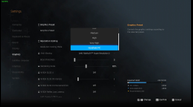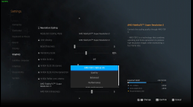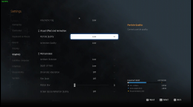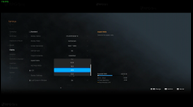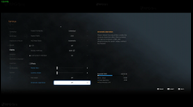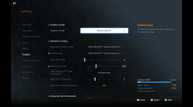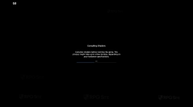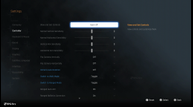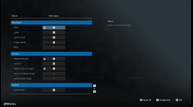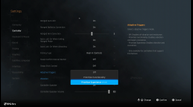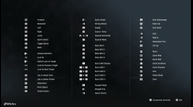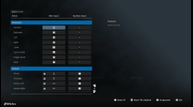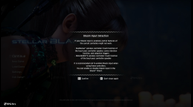Stellar Blade Steam Deck Impressions – Recommended Settings, PC Port Features, & ROG Ally Performance
Today, Shift Up's action RPG Stellar Blade launches on PC published by Sony Interactive Entertainment following its PS5 debut last year. Read our review of the PS5 version here. Ahead of its PC release, I've been playing the Steam version of Stellar Blade on my Steam Decks and ROG Ally to check out the PC port and to see if it is playable on handhelds. While Stellar Blade is Steam Deck Verified, I regularly see games that get that rating despite not being a good experience on Valve's handheld. The team at Shift Up have put in a lot of work into the PC version of Stellar Blade, and I'm pleasantly surprised by how it plays on Steam Deck.
This new version of Stellar Blade features many additions that will be available as a free update to the PS5 release like Japanese voiceover options and more. Since I spent most of my time with the original PS5 release using the English and Korean voices, I opted to try out the Japanese voiceover option on the Steam release. I also had to replay the opening hours since I lost my PC save file when the day one patch was downloaded to my Steam Deck due to a file path change. I've not run into any issues with save files since then thankfully. I verified this across three different devices.

Stellar Blade PC graphics and display options
Stellar Blade's display options let you select display, adjust display mode (fullscreen, borderless, windowed), adjust resolution (800x600 to 4K on my display), toggle v-sync, set frame rate target (unlimited, 240, 144, 120, 60, 45, 30), adjust aspect ratio (automatic, 5:4, 4:3, 16:10, 16:9, 21:9, 32:9), HUD area ratio (same as aspect ratio), toggle HDR on supported displays, adjust motion blur, adjust camera shake, toggle film grain, and toggle chromatic aberration.
On the graphics side, Stellar Blade has a few presets including two notable ones: custom, low, medium, high, very high, and the final one is either Steam Deck or Handheld PC depending on your device. When played on a Steam Deck, it has the Steam Deck preset visible, but on other devices it shows the Handheld PC option here. For resolution scaling, I only had the option for FSR 3, but the game does support DLSS 4 as well. You can adjust anti-aliasing across TAA, FSR 3 Native AA, Nvidia DLAA, and also turn off anti-aliasing in Stellar Blade. Stellar Blade also lets you adjust rendering scale, FSR and DLSS sharpness, enable FSR 3 or DLSS frame generation, Nvidia Reflex Low Latency, and then adjust settings for a few categories.
In the Character and Environment options, you can adjust environment detail (low, medium, high), character object detail (low, medium, high), environment texture (low, medium, high, very high, 4K), character texture (low, medium, high, very high), clutter density (low, medium, high), and then adjust the environmental object and character distance visibility. The Lighting and Shadow options let you adjust shadow quality (very low, low, medium, high, very high), lighting quality (low, medium, high, and volumetric fog (low, medium, high).
The Visual Effect and Animation settings let you adjust particle quality and animation quality across low, medium, and high options. The final set of graphics options in Stellar Blade is for post-processing. This lets you adjust ambient occlusion (low, medium, high), depth of field (off, low, medium, high, very high), toggle chromatic aberration, toggle film grain, adjust motion blur quality, and screen space reflection quality (off, low, medium, high). Some of those options can be adjusted through the various accessibility presets as well like motion sickness accessibility, mobility accessibility, and more.
Stellar Blade also has various HUD-related options like size, background, compass display, HUD area aspect ratio, and one very welcome addition of Handheld UI Mode. This optimizes smaller text or harder to read interface elements for better visibility on handheld PCs. A lot of work has clearly gone into making Stellar Blade a good experience on handhelds.
Stellar Blade PC control options
Stellar Blade has full controller support, DualSense support on PC (wired), and keyboard & mouse input options. You can remap a lot of actions across all input methods, sensitivity, swap the confirm/cancel buttons, adjust vibration strength, adjust Adaptive Trigger functions, toggle the controller speaker, and more. The button prompt options switch on the fly depending on your controller and input method.
Stellar Blade Steam Deck full game performance impressions
I didn't play the demo because I've been busy with other games, but Stellar Blade made a very good first impression. You will need to be online for the initial setup, but I have played it offline a few times since getting my review code. On first launch, it compiles shaders and then even defaults to a Steam Deck preset which I found a bit too conservative. With all the options above clearly added to make sure Stellar Blade is a good experience on portables, I was very impressed with the PC version in a way, but you will need to accept that 60fps is just not doable on Steam Deck.
Barring that, I found it played very well with the paddles, great use of haptics on Steam Deck, and just felt like a port that has had a lot of effort put into it to ensure it feels right at home across hardware. Stellar Blade is Steam Deck Verified, and while a lot of big games get that rating like Final Fantasy VII Rebirth and The Elder Scrolls IV: Oblivion Remastered, Stellar Blade actually deserves it as far as I'm concerned, as long as you are willing to play at a frame rate below 60fps. You do see the performance drop a lot in the game's menu where you adjust costumes and skills though. I think rendering the character model in a higher resolution here causes performance to drop a lot compared to during gameplay.
Stellar Blade Steam Deck recommended settings for the full game so far
After playing Stellar Blade a few days ago, I retested the opening hours with my settings once the day one patch had been released. I usually ensure my settings are up to date for any major pre-release updates, but since I ran into a save issue during the review period, I ended up starting a new save file and verifying that the settings below are still accurate for both Steam Decks. Note that you will need to use the "SteamDeck=0 %command%" launch option (without the "") to get access to things like aspect ratio and other settings that are locked out on Steam Deck. This is useful if you plan on playing docked on a higher resolution display.
There are two ways to approach Stellar Blade's PC release on Steam Deck. The first is using the default settings and not making a single change. Stellar Blade's Steam Deck default options use the Steam Deck preset and FSR 3 upscaling at the performance setting. This is a conservative setup, but one that will hold a stable frame rate targeting 40fps on Steam Deck LCD and almost deliver a good 45fps at 90hz experience on the Steam Deck OLED. Don't even bother using Frame Generation because it introduces input lag and feels awful. Stick to aiming for a 30 or 40fps experience with better visuals here.

The problem is that performance (or high performance) upscaling results in some elements of the image not looking good even on the smaller screen. This applies to Eve's hair which you see all the time. I recommend aiming for a slightly lower frame rate and using FSR 3 at Quality or Balanced. I ended up aiming for 40fps on Steam Deck OLED with this and was happy with how it played all things considered.
If you want to play docked on a 1440p or 1080p display, I recommend using a 1080p output and either performance or high performance upscaling depending on what frame rate you want. I ended up revisiting the opening hours of the game using 21:9 and 31:9 aspect ratios to see how it felt. I quite like how Stellar Blade plays with 21:9 support even when testing it on my 16:9 monitor.
Stellar Blade ROG Ally impressions
While 60fps isn't possible on Steam Deck, I was curious to see if the ROG Ally with its turbo mode would allow for a 60fps portable Stellar Blade experience. Before getting to ROG Ally impressions, I was surprised that Sony and Shift Up hide the "Sign In to PlayStation Network" menu option when played on Steam Deck. The other change I noticed is the Steam Deck preset is hidden and replaced by a Handheld PC one as I mentioned above. I have only played a few hours on ROG Ally so far compared to more time spent with Stellar Blade on Steam Deck, but you can squeeze out better performance than the Steam Deck when played at similar settings here. In fact, 60fps seems doable, albeit at 720p with upscaling on ROG Ally. When replaying two hours of the game on ROG Ally at 30W to see if the lowest possible settings hold up for 60fps, I didn't notice a single isntance where the frame rate dipped below 60fps aside from the in-game menu. The screenshots below are from using 1080p and 720p with different upscaling options to try and hit as high of a frame rate as possible.
I wasn't happy with Frame Generation here so I played with lower settings instead of introducing more input lag. I'll revisit this in the future once I've had time to test more on the ROG Ally. So far, I've also not seen the usual Unreal Engine stuttering which is a good sign for those playing on Windows, but I really recommend downloading the demo to see how the game runs for you. I want to stress that the demo will not be representative of the later portions of the game when it comes to performance so it is worth being at least a little conservative with your settings right from the start. If you are ok with a 30fps cap or playing with the frame rate around 40fps, the ROG Ally can deliver a better overall image than Steam Deck here.
Should you play Stellar Blade on Steam Deck and ROG Ally
Given the visual spectacle and the gorgeous graphics on PS5, I'm in two minds about this PC version on handhelds. On one hand, I feel like you should experience it with the best possible visuals and 60fps given the gameplay style, but I've also been enjoying revisiting it on Steam Deck for a portable playthrough. Stellar Blade is a massively better optimized and playable release than most recent AAA Steam Deck Verified games. If you only have access to a Steam Deck or ROG Ally, Stellar Blade is an easy recommendation so far, but it really is one to play on PS5 or a high-end PC if you have that option so you don't miss out on the animation work, brilliant environmental work, and fluid 60fps combat. The fact that it is this playable on handhelds is a good sign for the PC port in general when you take into account the optimization and many features the developers included for tweaking the overall experience.
Stellar Blade is now available on PS5 and PC (Steam). The Stellar Blade PC demo can be downloaded on Steam here.