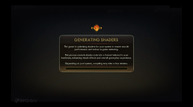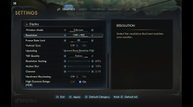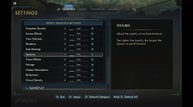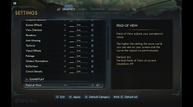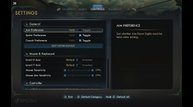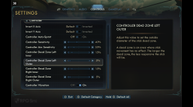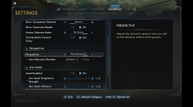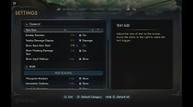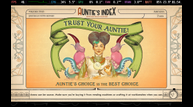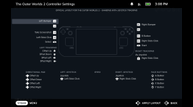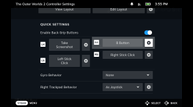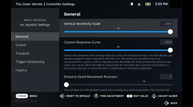The Outer Worlds 2 Steam Deck and ROG Ally full game impressions – performance, recommended settings, and more
Xbox and Obsidian's The Outer Worlds 2 is seeing an early unlock for Premium Edition owners this week with the full launch set for next week on October 29. Ahead of its launch, I've had a chance to play the Steam version on my Steam Decks and ROG Ally to see how it scales across handhelds. I want to note that I've been told the team is working on patches to improve compatibility and performance for handheld devices. I will be updating this article once any optimization patches arrive. The impressions below are based on the latest update (including the pre-release patch that arrived on October 22).

The Outer Worlds 2 PC port features and options
The Outer Worlds 2 on PC generates shaders on launch. While the initial launch will take a while, the game will check the shaders each time you launch it. The progress bar fills up quite fast even on handhelds after the initial launch where it actually generates the shaders. As for the game's settings, The Outer Worlds 2 lets you adjust both the display and graphics settings under the Graphics menu in the settings. The display options let you adjust window mode (windowed fullscreen, fullscreen, windowed), resolution (16:10 and 800p support on Steam Deck in addition to 21:9 support that I could test), frame rate limit (30, 60, 120, 144, 160, 165, 180, 200, 240, and unlimited fps), toggle v-sync, enable upscaling, adjust upscaling quality, adjust resolution scaling, adjust motion blur, adjust gamma, toggle hardware ray tracing, and toggle HDR. You can also manually calibrate the HDR settings and I can confirm they work well on Steam Deck OLED.
The Outer Worlds 2's individual graphics settings come under the Quality section of the main Graphics settings menu. This section lets you automatically set the game's quality options after analyzing your hardware to detect the best settings or manually change each one. The options you can adjust are screen effects, view distance, shadows, anti-aliasing, textures, visual effects, foliage, global illumination, reflections, and crowd density. You can change the levels across low, medium, high, and very high. You can adjust the field of view at the bottom of this menu. I also want to note that The Outer Worlds 2 has great text and UI options in addition to two different third-person camera options to play with. The text and UI options are very welcome for handhelds and when playing on TV.
The Outer Worlds 2 Steam Deck full game impressions
When I first launched The Outer Worlds 2 on Steam Deck, I was very pleased with the visuals and performance out of the box in the prologue. It has full controller support, Steam Cloud, 16:10 800p visuals, and also HDR on the Steam Deck OLED. The opening hour or so is spent mostly indoors and I had no issues running the game at well over 45fps. I knew this was too soon to judge things because you don't actually get to the open world until completing this section and reaching the first major location in Paradise Island.
The open area of Paradise Island, even initially in the town, is quite a bit heavier with many NPCs and buildings. This is where performance falls apart and I had to use more upscaling with a lower internal resolution. Given the team will be optimizing The Outer Worlds 2 for handhelds, I would say this is a solid base to work with, but I have a few recommendations to make the Steam Deck experience of playing The Outer Worlds 2 better if you want to play it right now. I specifically retested the open world once again while sprinting as you can see in the gallery below towards the end.
The Outer Worlds 2 Steam Deck recommended settings
Do not get fooled by how well the game runs in the opening hour and area because it is not representative of the real open world experience. While no amount of upscaling can completely fix The Outer Worlds 2 Steam Deck performance right now, I have a compromise to not have awful visuals, but still get as close to 30fps as possible. For this, play on the low preset, 800p, HDR (on or off is up to you), TSR upscaling at 60% (using the custom TSR quality option), and the game set to 60fps. You can cap the game to 30fps at 90hz using the Quick Access Menu on Steam Deck or leave it uncapped. 40fps is not an option in the open world sections even if you use a lower internal resolution since it just cannot keep up right now.
You could aim for even better performance using 50% resolution scaling with TSR, and while this helps, I wasn't a fan of the shimmering during movement in the open world. I would say try 60% and 50% in the open world and see which visual experience you prefer here. If you are ok with the shimmering at 50% scaling, use that for a better and more consistent experience.
Beyond the graphics and display options, I recommend enabling the Steam Deck's back buttons for Left Stick Click and Right Stick Click since you will be using those often. The final recommendation is to tweak the sensitivity of the right trackpad as Joystick so you can use it for precision aiming during combat. This helps a lot and while having the trackpad set to mouse would've been ideal, I couldn't get it work as well as tweaking the sensitivity for the trackpad used as the right Joystick. With these settings, you will have a decent-looking and playing experience with a 30fps target, but will see dips below 30fps sometimes in the open world. I noticed XeSS and FSR couldn't deal with the foliage as well as TSR when using heavier upscaling. I would recommend using TSR over those upscaling options on Steam Deck at least.

The Outer Worlds 2 ROG Ally impressions
The Outer Worlds 2 on ROG Ally (Z1 Extreme, running on the 25W Turbo Mode) made a better first impression than when I tried the game on Steam Deck, but the experience is noticeably worse in the open world. After replaying the tutorial and prologue section, the open world sees constant hitching or freezing even when I played at 720p with performance upscaling and the low preset. This eventually does settle as most things do with Unreal Engine games on ROG Ally, but it still does not deliver a solid experience initially. I can make The Outer Worlds 2 look a lot better than when I play on Steam Deck here, but the constant hitching made me spend more time in the open world on Steam Deck despite the lower frame rate on Valve's handheld. I will be testing The Outer Worlds 2 on ROG Ally more when I've put some time into the Xbox on PC version as well there. I will update this with my load time comparisons and more in the near future when I also test the Xbox Series X version.
In its current state, I would say The Outer Worlds 2 still needs work to be a decent experience on handhelds, but it is getting there as I've seen with the first pre-release patch that helped performance on Steam Deck quite a bit. Areas that used to perform around 20-25fps are now at least 10fps more. As for the ROG Ally Z1 Extreme, I can't recommend that until the stutter and hitching are addressed.
The Outer Worlds 2 releases on October 29 for PlayStation 5, Xbox Series X|S, and PC (Steam, Microsoft Store, and Battle.net).