
Hands-on with Disgaea PC
Announced only a few short months ago, the original Disgaea arrives on PC this week. More specifically, Disgaea PC is a port of Disgaea: Afternoon of Darkness - the PSP version of the first Disgaea game and includes all the added content from that version of the game.
As someone who has never played Disgaea but has always wanted to give it a try, this seemed like a perfect place to jump into the series. I've already put about 15 hours or so into this new release, and I can already tell it might end up eating away quite a bit of my time. Rather than give a review at this point, I figured I'd highlight some of the additions and options that are new to the PC port.
Configuration
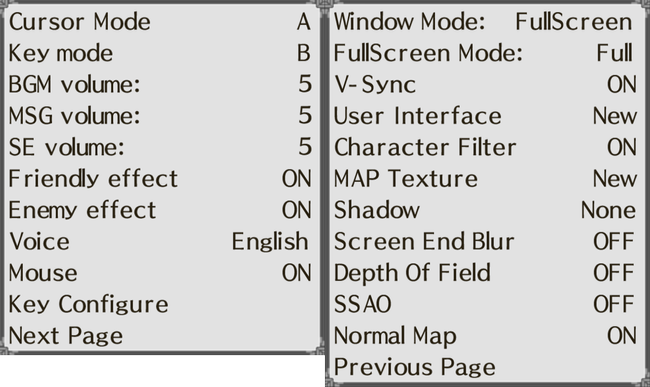
Here are the config screens you'll find in Disgaea PC. The left is very similar to the options screen you'd find in the original game, with volume sliders, control toggles, and your choice of language. There are now options for gamepad control, which I'll get to later. The right page includes the new configuration options for the port: resolution, a sprite filter, V-Sync, shadows (none, normal, or high), and some toggles for map visuals.
As for resolution, the implementation is fairly simple. You can either go full screen to the max resolution of your monitor (1080p in my case), or you can play in a window with whatever resolution less than that, keeping the standard aspect ratio of course. The game runs at 60FPS.
Note: I have not tried any sort of downsampling modifications
Character Filter
Disgaea PC includes a filter you can set for all the sprites in the game, which includes mostly characters alongside a few other objects. As with most filters like this, setting it ON will result in a smoother sprites. Personally, I think these filtered sprites look a bit blurred and I prefer keeping the toggle set to OFF.
(click to enlarge any image)
Character Filter OFF

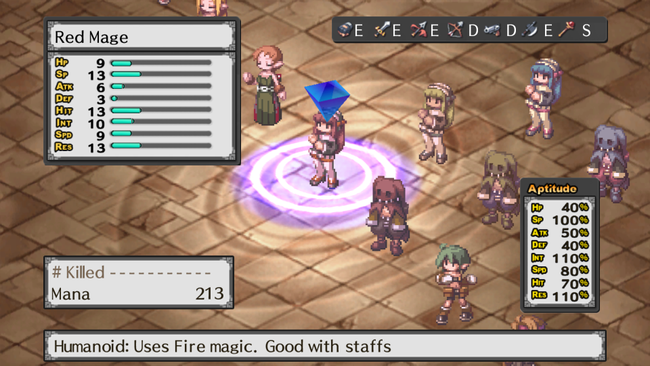
Character Filter ON

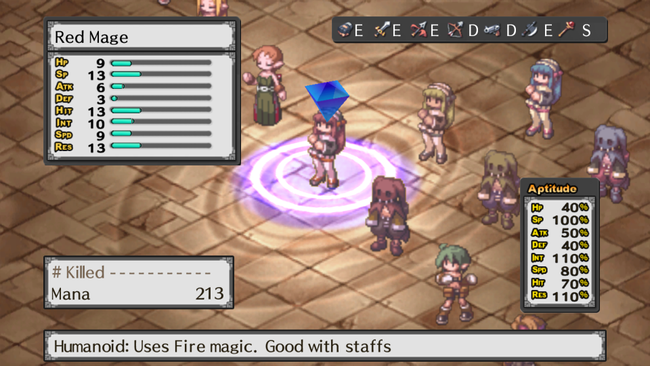
Map Textures
One of the biggest additions to Disgaea PC are new map textures, which can also be toggled between OLD and NEW. The new map textures also come with the option of Normal Mapping, which notably improves the details of the 3D landscapes. The new map textures can also set ambient occlusion if desired.
Map Textures OLD
Map Textures NEW
Screen End Blur and Depth of Field
These two options are available for either map texture, and have similar effects where the middle of the screen stays in focus and the outer edges blur slightly. Honestly, though, for an isometric strategy RPG, I personally want to see as much of the map as clear as possible, so I opted to keep these off most of the time.
Blur OFF

Blur ON

Depth of Field OFF

Depth of Field ON

Gamepad
The built-in gamepad implementation is very basic. Rather than using Xbox or PlayStation default face buttons, only numbers 1-8 are used. This makes navigating the menus a bit trickier than they need to be at first, but I got accustomed to it after some fumbling around - using a standard Xbox 360 controller.
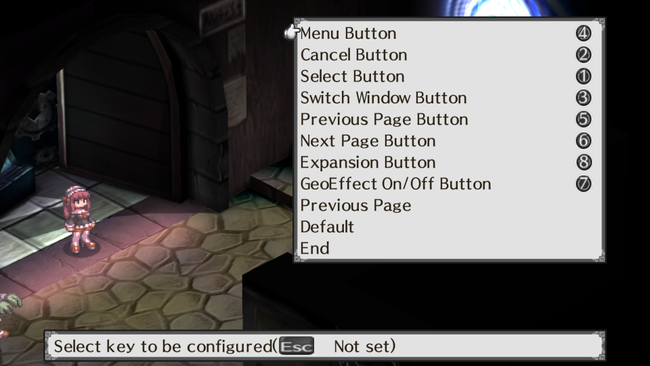
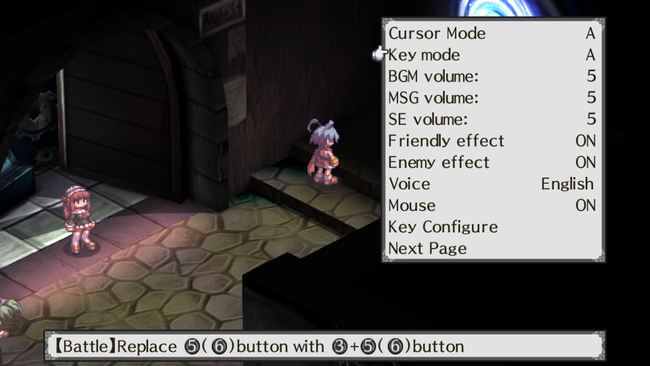
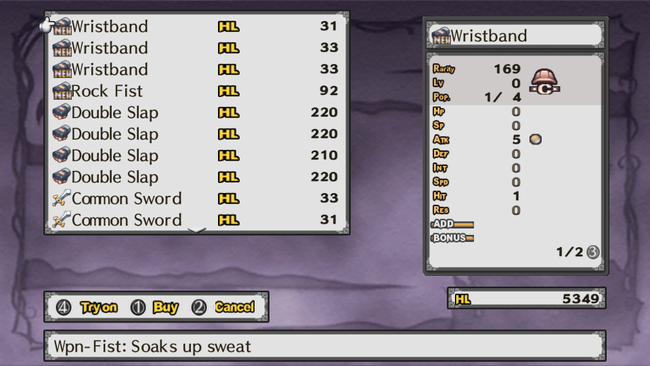
Art
The character artwork and portraits have been cleaned up for the PC release.
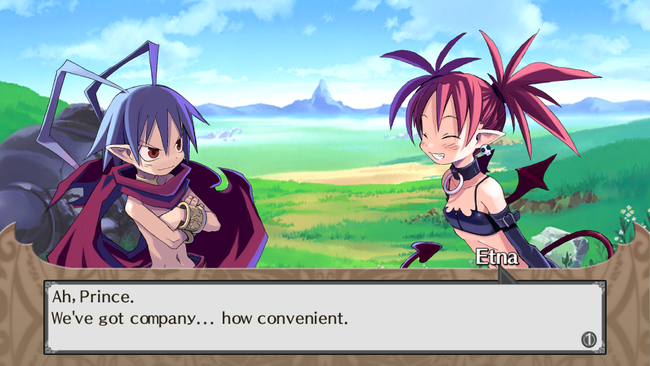
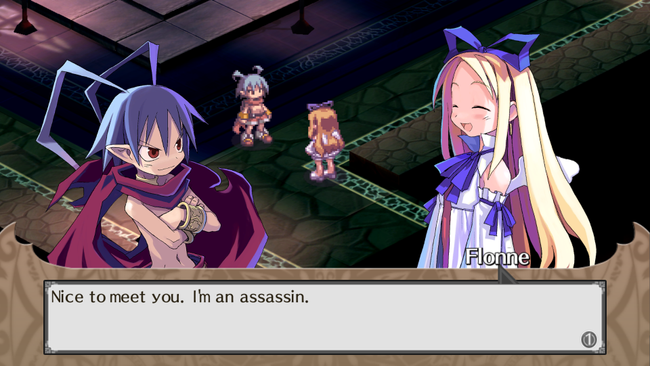
Final Impressions
All-in-all, Disgaea PC feels like a somewhat simple but solid port. It runs well, and can easily be played on laptops or low spec machines when using original map textures. Any of the configuration options/toggles can be adjusted at essentially any time except during dialogue scenes.
As for the game mechanics themselves, a full review will be posted when I complete the game, assuming I manage to not fall into the time sinkhole that Disgaea can be.









