
Phantasy Star Online 2: New Genesis - how to change blocks to play with friends
In Phantasy Star Online 2: New Genesis, there are two things to keep in mind if you want to play with other people. The first is the selection of Ship, or server you plan to play on. This works similarly to other online games where players can only interact if based on the same server or data center, at least until someday a guesting feature or the like is implemented. However, despite choosing the same server as a friend, you might not immediately know exactly why you can't seem to meet up with them.
That's because each ship is divided up into Blocks. These are basically sub-server districts that players are filtered into as you load up your characters. You must be on the same block to play with other people, but it might not be clear how to change blocks, though the manner in which you do is pretty much hiding in plain sight.

PSO2: New Genesis - how to change blocks and rooms
Early on when completing the story tasks in New Genesis, you'll be shown how to use Ryuker Devices. The primary use of these devices is to waypoint across the map instantly. However, they do have a couple of secondary uses, including acting as a storage or cooking station, in case you want to top up on food buffs without heading back to Central City. You'll first learn about Ryuker Devices during the story tasks Advice from Liu Lin and Advice from Liu Lin II.
If you're looking for all of New Genesis's Ryuker Devices, we have a page with a map showing all of them, along with Region Mags, Cocoons, and Towers.
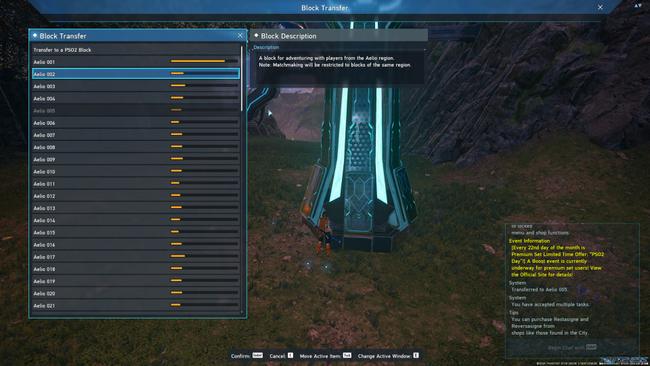
One of these secondary uses is the ability to either Block Transfer or Room Transfer. Changing Blocks works just like it did in the base game, it will allow you to pick from a numerical list and see your current Block location. You can use this to transfer to either a more or less populated Block, or pick a common Block to meet up with other players. You can check your current Block by pressing F1/ESC, and it'll be listed below the minimap.
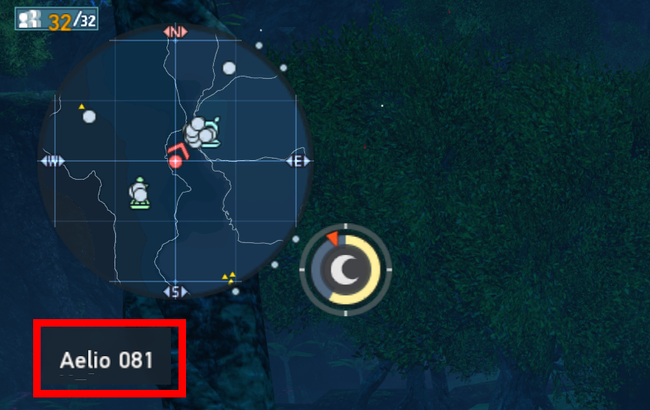
As for the Room Transfer option, this is basically a more specific version of Changing Blocks. Since the Explorable and Combat Sectors are limited in the number of people that can be present in the same version of a region, Rooms are used to quickly jump from one instance of a Sector to another. Typically, this can be used to switch to a more populated version of the map in order to take on Trials or more quickly trigger PSE Bursts in Combat Sectors. Note that Changing Rooms will often also change your current Block.
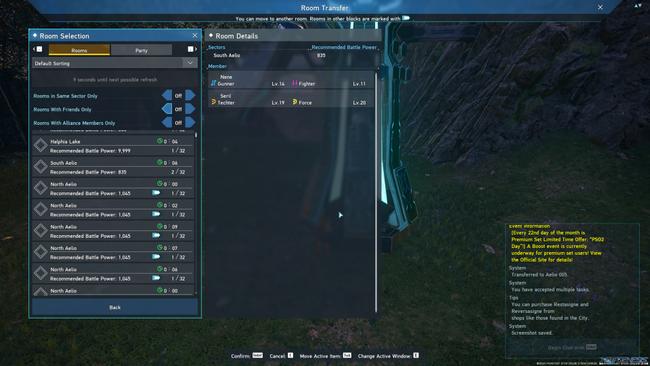
Changing Rooms also allows you to see some useful filters such as only transferring to a specific sector, and also provides some detailed information such as the current population in the room. You can even see specific parties as well.
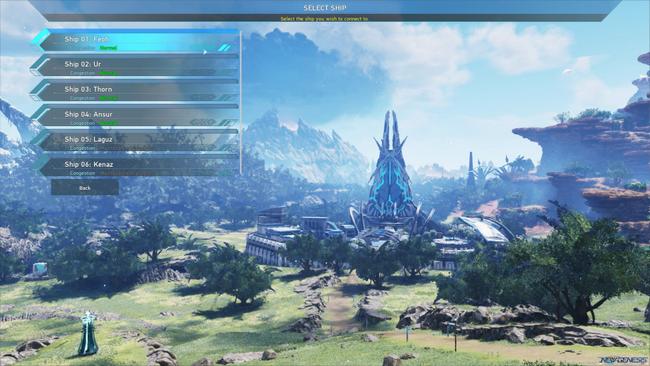
Some notes on Ships in New Genesis
Despite what it seems, making new characters on different ships is not a completely clean slate -- several accomplishments in-game are actually tied to your account and thus will carry across all of your characters on any ship. So while you will still have to level up again from scratch, you'll still have a leg up in case you want to make a cross-ship alternate character.

Note that you can also request a transfer to a different ship on a different character by choosing Application for Ship Transfer under Settings from the Select Character Screen. Note that you'll have to pay some Arks Cash and wait until the next scheduled maintenance for the transfer to go through.
The following will carry across Ships in New Genesis:
- Daily Task Progress
- Weekly Task Progress
- Limited Task Progress
- Collectables, including Datapods and Red Item Containers
- Cocoon and Tower Completion
- Skill Points
- Alpha Reactor pickups
- Daily Free SG Ticket usage