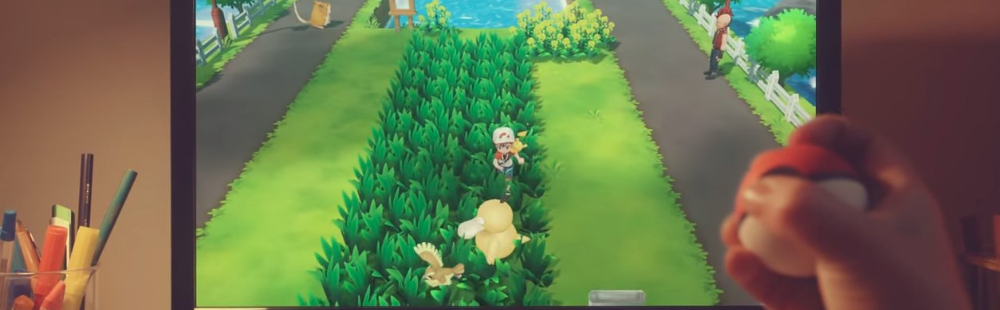
Pokemon Let's Go: Poke Ball Plus, Mystery Gift and catching Mew
One of the selling points of Pokemon Let's Go is the new Pokeball Plus accessory that you can use to play the game and augment your Pokemon GO experience. The Pokemon Company haven't been shy to flaunt it, either - as it's the only way to capture Mew in Pokemon Let's Go Pikachu and Pokemon Let's Go Eevee, while every other Kanto Pokemon can either be caught directly in game or transferred from Pokemon GO via Fuchsia City's new "GO Park". Exactly how easy is connecting the accessory to the game (and Pokemon GO), and what all can you actually do with it?
For more Pokemon Let's Go help, check out our other guides covering everything from Mega Evolution and Alolan forms to the new Pikachu and Eevee exclusive moves.
What Can the Pokeball Plus Do?
Players can use the Pokeball Plus to play the entirety of Pokemon Let's Go, using its 2 buttons and control stick alongside its motion controls to navigate menus, catch Pokemon, and more. Additionally, players can send Pokemon to the accessory to play with when they're away from their Switch, which will give your Pokemon experience and depending on what you do with the Pokeball Plus while they're out on their stroll (such as using it in Pokemon GO), you'll receive certain items such as berries, candy, or more. When synced to Pokemon GO, the accessory works similarly to the Pokemon GO Plus accessory, automatically spinning Pokestops included.
Finally, players can unlock a level 1 Mew from their Pokeball Plus via Mystery Gift in the Communication menu in Pokemon Let's Go. This is currently the only way for players to catch the Pokemon in Let's Go.
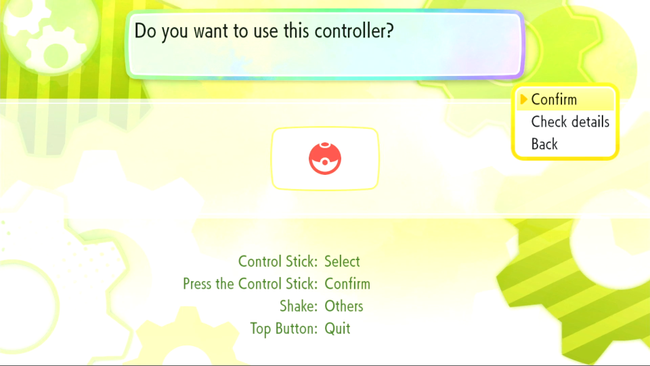
Connecting the Pokeball Plus to Pokemon Let's Go
Connecting the Pokeball Plus to Let's Go is simple - upon starting the game players are asked to choose which controller they want to play the game with, and syncing the controller from this menu only takes a simple click from the peripheral's analog stick. After a few seconds it'll sync and you can be on your way. If you're playing in handheld mode or with a joy-con, you'll also be asked to sync the Pokeball the same way if you attempt to start any action in the game (such as sending a Pokemon on a stroll) that requires the accessory.
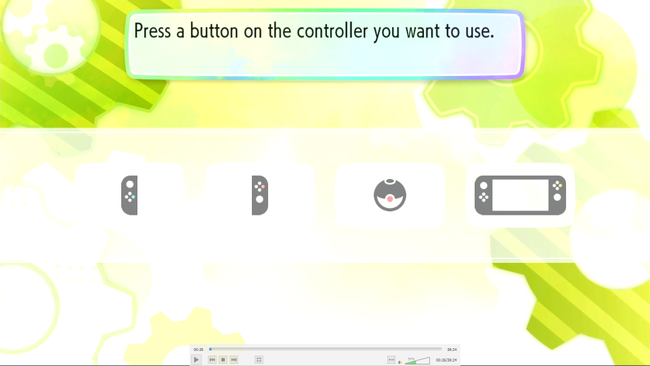
Sending Pokemon Out on a Stroll
Sending any of your Pokemon in Let's Go out on a stroll is simple - from the save menu, once you have fought your rival the first time, you'll be given the option to send a either your Partner Pokemon or a Pokemon from your box out on a stroll. Sync your Pokeball Plus, follow the instructions, and you'll be good to go. Simply start the process again if you want to return your Pokemon from its stroll. It's worth noting that while your Pokemon is on its stroll, it will still be usable in the game itself.
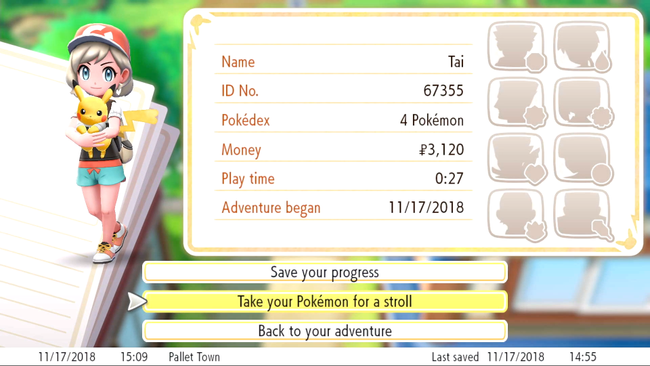
Receiving Your Free Mew
To claim your Mew for getting a Pokeball Plus, first you'll have to truly start on your journey by completing your first battle with your rival. From then on, you'll gain access to the Communication option in the game's menu. From there, select Mystery Gift, and then choose to receive your gift from your Pokeball Plus. After syncing your Pokeball to your game and connecting to the internet you'll receive your level 1 Mew.
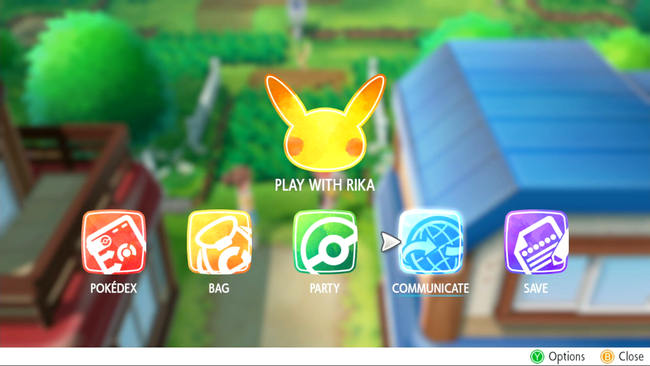
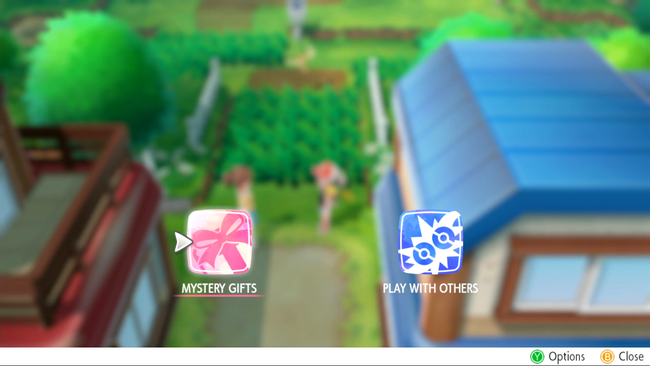
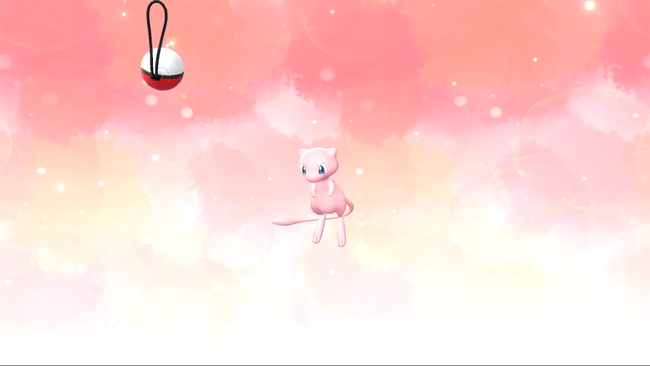
Connecting your Pokeball Plus to Pokemon GO
To connect your Pokeball Plus to Pokemon GO, simply go into your Pokemon GO settings, scroll to the bottom, select Pokeball Plus, and then clock your Pokeball's analog stick to let it become visible to your phone. Once visible, select it, and you'll be good to go. From then on, whenever the Pokeball isn't in use by the Switch, you'll be able to turn it on and off from the game's main screen on the upper-right side via tapping the icon.