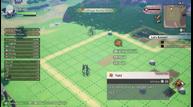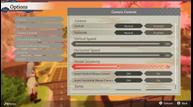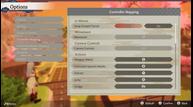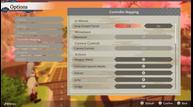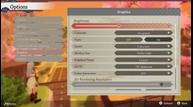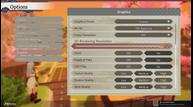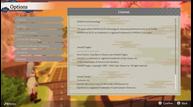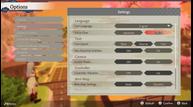Rune Factory: Guardians of Azuma Switch vs Switch 2 Performance Impressions & Steam Deck Recommended Settings
Rune Factory: Guardians of Azuma is now available worldwide on Nintendo Switch 2, Nintendo Switch, and PC (Steam). Ahead of its launch, I played the Steam and Nintendo Switch versions to see how Marvelous' newest Rune Factory release scales on handhelds, how it plays on Nintendo Switch, and generally how the PC port is when it comes to platform-specific features. I've since bought the Rune Factory: Guardians of Azuma Nintendo Switch 2 Edition upgrade to see how it feels on Nintendo's newest console both docked and in handheld mode. This article has been updated with Rune Factory: Guardians of Azuma Nintendo Switch vs Switch 2 Edition performance differences as well.

Rune Factory: Guardians of Azuma Nintendo Switch impressions
Just like with my Fantasy Life i feature, I wanted to cover the Nintendo Switch performance impressions for Rune Factory: Guardians of Azuma before getting into the PC port and Steam Deck details. Rune Factory 5 was a technical mess on Nintendo Switch, and with Rune Factory: Guardians of Azuma being a cross-generation release, I was worried that it might not be a good enough experience on the original Switch. Thankfully, it is very playable with some notable but smart cutbacks compared to the Steam version.
The most noticeable visual change compared to the Steam version is the LOD being much closer to the player on Switch. This applies to the NPC animations, enemies in the distance, shadows, foliage quality, and grass. It appears to use settings lower than the Steam's lowest preset for a lot of visual features. You can see this in the main hub running around the field and near the Dragon Shrine in the opening hour.
I got used to the LOD after a few hours of playing, but it is very noticeable in eách area. The silver lining is that performance isn't terrible like in Rune Factory 5. It targets 30fps and aside from some hitching during traversal, the only notable drawback with this release on the performance side is the longer load times throughout compared to the Steam release.
One surprising omission is motion controls or gyro support when aiming with a bow. At this point I just expect Switch games or ports to include this. Rune Factory: Guardians of Azuma, a Nintendo console exclusive, not having it is disappointing. Hopefully it can be added in an update.
Given that Marvelous USA is doing a proper physical release with save data compatible between the Switch and Switch 2 versions, I can recommend getting Rune Factory: Guardians of Azuma on Switch right now with the visual and performance caveats. Obviously it will be better on Switch 2, but at least you can upgrade later on and keep your progress as opposed to how some other publishers are handling things.
Rune Factory: Guardians of Azuma Nintendo Switch 2 Edition impressions
My initial impressions after loading an early game save and my own main save to Rune Factory: Guardians of Azuma on Nintendo Switch 2 through the Rune Factory: Guardians of Azuma Nintendo Switch 2 Edition were not positive. The frame rate was variable and the visuals were not as crisp as I had hoped. This is all when played portably. When moving over to my 1440p and 1080p monitors, the frame rate was a lot better and it even held 60fps well compared to the variable handheld experience.
With this in mind, Rune Factory: Guardians of Azuma Nintendo Switch 2 Edition is an impressive upgrade in performance over the Switch release when played docked, but I expected more of an upgrade for portable play. The Switch 2 Edition still has some popin issues, blurry visuals in parts, and generally lower quality textures and shadows than I expected. I hope Marvelous works on addressing the handheld performance at least in updates.
I did test out the mouse controls for a little bit, and while they work well, I think the game would have benefited from more mouse support across the board rather than just being in a specific part of the game. The comparison image below uses handheld screenshots of Rune Factory: Guardians of Azuma and Rune Factory: Guardians of Azuma Nintendo Switch 2 Edition cropped to show the differences like more foliage on Switch 2, shadow differences, and a better image overall:

Rune Factory: Guardians of Azuma Nintendo Switch vs Nintendo Switch 2 Edition
Having now played both versions, Rune Factory: Guardians of Azuma Nintendo Switch 2 Edition is a very good upgrade when playing docked, but I was hoping for more on the handheld side. It loads quicker and generally runs a lot better than the original game, but the frame rate for Rune Factory: Guardians of Azuma Nintendo Switch 2 Edition in portable mode leaves a lot to be desired with how variable it is. I had hoped issues like this would be resolved thanks to VRR, but it fluctuates often enough for it to be noticeable while playing. There is a noticeable upgrade in clarity though, but it isn't as big of a jump as I had expected. I think Marvelous prioritized a higher frame rate with some conservative visual upgrades here. The end result paid off when playing docked, but not in handheld mode. Right now, it feels like more care went into optimizing the original Switch version while the Switch 2 Edition upgrade feels a bit lacking in ways. Since this is a brand-new game that released as a launch title, I hope we see some updates over the coming months to improve the experience.

Rune Factory: Guardians of Azuma PC graphics options and port features
When I first booted up Rune Factory: Guardians of Azuma, I thought it looked very good, but the performance was a bit surprising. It was more demanding than I expected, but the newer PC features included were a nice surprise. Before getting to that, Rune Factory: Guardians of Azuma lets you remap most controller and keyboard inputs, adjust mouse sensitivity, swap the confirm/cancel button, and also adjust camera movement sensitivity when using a controller. While it initially seemed to only support Xbox button prompts, on relaunching the game with my DualSense controller, it correctly displayed PlayStation 5 button prompts. There is no way to manually force a specific button prompt option, but it auto detects.
Moving over to the graphics settings, Rune Factory: Guardians of Azuma has the usual options like resolution (720p to 4k), screen mode (fullscreen, windowed, borderless fullscreen, and borderless windowed),frame rate cap (30, 60, 75, 120, 144, 240), and graphics preset (low, medium, high, custom). What surprised me is the options below that include anti-aliasing and super resolution (AA/SR) and Frame Generation.
Yes, Rune Factory: Guardians of Azuma includes support for TAA, FXAA, AMD's FSR 3, Unreal Engine's TSR, and even DLSS. While I couldn't test out DLSS on ROG Ally and Steam Deck, it is listed in the game's license menu. On the Frame Generation side, AMD FSR Frame Generation was available as an option for me on my handhelds.
As you can see, Rune Factory: Guardians of Azuma is quite a feature-packed PC release. This is definitely a massive step above past releases on PC in the series.
Rune Factory: Guardians of Azuma Steam Deck impressions
I mentioned Rune Factory: Guardians of Azuma was demanding, and I say that because in its current state, it initially seemed impossible to get a locked 60fps on Steam Deck without using heavy upscaling. A recent pre-release patch helped a lot thankfully. One thing I want to note is that some UI elements during gameplay like the objective markers, entrance names to change locations, and even icons outside the game's main UI are also affected by the upscaling which makes some of them look blurry or distorted if you use heavy upscaling like Ultra Performance settings.
Barring the graphics, Rune Factory: Guardians of Azuma is likely to get Steam Deck Verified soon if it hasn't already been done when you read this. I say that because it runs well, displays the on-screen keyboard for text input, supports Steam Cloud support, has Suspend Resume cloud support, displays correct button prompts, and basically requires no tweaking outside of tailoring the performance to your liking. It does only support 16:9 resolutions, but that hasn't stopped Valve from marking something Verified or not.
Rune Factory: Guardians of Azuma Steam Deck recommended settings
For my Rune Factory: Guardians of Azuma Steam Deck recommended settings, I decided to aim for 40fps on LCD, 45fps on OLED, and even 60fps on both based on the 15 hours I played. For 60fps, you will need to use textures on medium, shadows on low, mesh quality on medium, and leave the other options on or off as per your liking. I left SNN, Depth of Field, and SSAO enabled. You will also need to use TSR Balanced (or FSR Balanced depending on your preference) to get a good 60fps experience with some minor drops.
I recommend setting the in-game fps cap to unlimited and using the Steam Deck OLED quick access menu to cap it to 60fps at 60hz here. You do not need to change anything on the LCD model. With this, the major drops below 60 to the mid 50s mainly happen in the village hub so far. This might be a CPU issue since it even happened when using Performance upscaling. You could use Ultra Performance, but I don't recommend it with the visual degradation. For the improved visual quality experiences targeting 40 and 45fps, I recommend using the TSR Native and TSR quality options respectively on the OLED Deck.
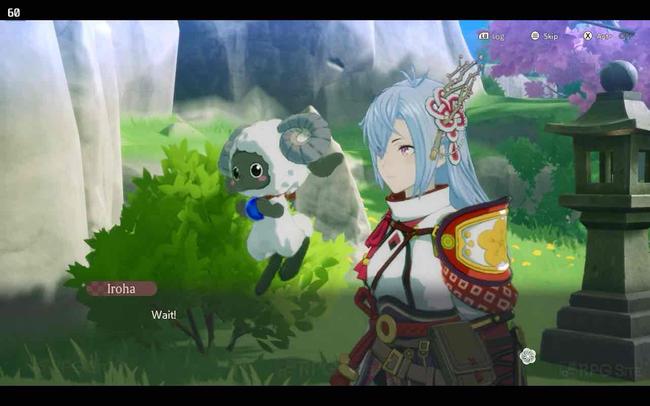
Moving over to the Steam Deck LCD model, I actually held off on booting up the game until updates to see what default graphics would be used. On initial launch, it defaults to a 30fps cap, high settings, and FSR performance upscaling. On these settings, it looks fine and holds the 30fps target well even in early boss fights, but it isn't the best way to experience Rune Factory: Guardians of Azuma on your Steam Deck LCD model. Using FSR Quality or TSR Quality upscaling and capping the Steam Deck LCD screen to 40fps at 40hz using the quick access menu is the way to go for a 40fps target.
Barring the graphics settings, I recommend enabling the right trackpad on Steam Deck as a mouse so you have precision while aiming with the bow instead of using the right stick. You can use the stick, but I recommend taking advantage of the trackpad. It helps a lot. You can do this from the controller settings and choosing Edit Layout for the default. This is also where you would set back buttons if you like. I usually map one of them to "take screenshot" since I capture loads of screenshots while playing.
Rune Factory: Guardians of Azuma ROG Ally impressions
When testing on the ROG Ally, I played with the 25W turbo mode and graphics set to use 5GB of memory. I was curious to see how much I could push the game beyond what the Steam Deck is capable of here. For this, I tested it across 1080p and 720p to find the best possible settings for high frame rates.
If you play at 1080p and want to have a 60fps experience, you will need to use TSR or FSR set to performance, textures at medium, shadows at low, and mesh quality at low. SSAO, depth of field, and SNN can be as per your liking. I left them on. Shadows being set to low is the key here as it dropped below 60 regularly in the main hub with shadows at medium or higher.
When playing at 720p, I wanted to check how much I could push the graphics up to aim for 60fps, and also what sort of frame rate I could get with the lowest possible settings and upscaling. I first enabled TSR and FSR at the quality setting, had everything else in-game at high, and shadows at low. This gave me a decent 60fps target experience. Given this is an action-RPG, I don't recommend using Frame Generation, but if you do use it, expect 100fps or higher with these settings.
When trying 720p with TSR or FST Ultra Performance upscaling and using the low settings for everything else, it was around 100-110fps with VRR on the screen helping a lot. If you play on ROG Ally, I recommend sticking to 1080p and using the performance upscaling or 720p and quality upscaling with the settings I listed above.
What is the best portable version of Rune Factory: Guardians of Azuma?
Right now, the Steam Deck OLED is the best portable way to play Rune Factory: Guardians of Azuma if you have that option since it has an amazing screen and can hold 60fps better than other systems. Rune Factory: Guardians of Azuma Nintendo Switch 2 Edition is great when played docked, but the frame rate in handheld mode is a bit too variable right now. A 30 or 40fps optional cap would go a long way in making it feel more stable in portable mode. If you are ok with a variable frame rate that is very noticeable, the Switch 2 version is the way to go given you can also play it docked seamlessly. I hope Marvelous is still going to work on improving the visuals and performance on Switch 2 like Level-5 is doing because I expected more from the Switch 2 upgrade for Rune Factory: Guardians of Azuma after how it played on the original Switch.
Rune Factory: Guardians of Azuma is now available for Nintendo Switch, Nintendo Switch 2, and PC (Steam).