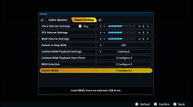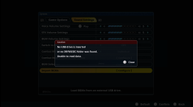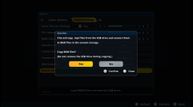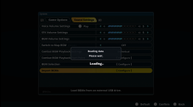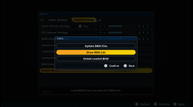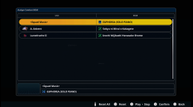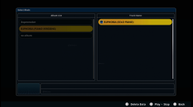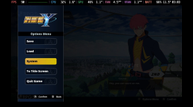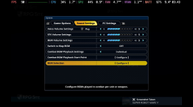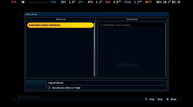How to use custom BGM in Super Robot Wars Y on PS5, PC, and Steam Deck
Super Robot Wars Y from Bandai Namco Entertainment is now available worldwide. If you are planning on getting it, the game supports custom BGM import on PlayStation 5 and Steam (both on Windows and Steam Deck). Our Super Robot Wars Y custom BGM guide will cover how to import your MP3s into the game on console and PC, the folder format, location, PC location for Steam import, and more. You also need to keep in mind a specific format for the MP3s you plan on using because some files may not work. Details for all of that is below.

How to set up the custom MP3 files for Super Robot Wars Y BGM import
Bandai Namco has revealed that the supported parameters for Custom BGM files in Super Robot Wars Y are still largely the same as prior entries and related titles, such as Super Robot Wars 30 and SD Gundam G Generation Cross Rays.
The only supported codec is MPEG1Layer3, which is more famously known as an MP3 file. The other parameters listed are as follows:
- Sampling Frequency: 32000 Hz / 44100 Hz / 48000 Hz
- Bit Rate: 96 kbps / 112 kbps / 128 kbps / 160 kbps / 192 kbps / 224 kbps / 256 kbps / 320 kbps
However, when you usually download an MP3 file from the internet, there is a possibility that the file may not work perfectly in-game because it could have a Variable Bit Rate (VBR).
We therefore recommend using an audio editor program like Audacity, where you can make sure to export the MP3 file with a Constant Bit Rate (CBR) and Project Rate. You can even tinker with the files to create a track that can properly loop when played in-game.
Which folder to store the MP3 files to import as custom BGM into Super Robot Wars Y on PC
Regardless of whether you are playing these custom BGM tracks on PC or PS5, note that Super Robot Wars Y has a slightly different folder name compared to other releases in the series. While prior SRW games have used SRWMUSIC as the folder name, Super Robot Wars Y will instead use SRYMUSIC.
For those who play the PC (Steam) version, the game will generate a folder inside the user's AppData that will host the MP3 files upon its first boot. You can then place the MP3s you want to load there.
However, it can only read files that already exist in the folder when it is just booted up. If you put new files into the folder while the game is still running, it won't detect them until you have rebooted the game.
By default, the folder path generated should look something like this on your PC:
C:\Users\[your Windows username]\AppData\LocalLow\Bandai Namco Entertainment\SRYMUSIC
If you're very eager like us, you can even create the folder before even the first boot, and the game can and will instantly recognize it. In the PC version, you can access the custom music list as soon as you have player controls in the first prologue stage by going to System menu -> Sound Settings -> BGM Selection and pressing Q or E during a song selection.
How to import custom BGM into Super Robot Wars Y on PS5
To import custom BGM music into Super Robot Wars Y on PS5, you need to have it placed in a folder called SRYMUSIC on your USB drive. Once you have inserted the USB drive with the folder and music, you can select the Import BGMs option on this menu.
Once you're in the game, though, you need to first finish the prologue mission. Once you've completed this and unlocked the trophy "The Beginning", you will have access to the Mission select menu. From here you need to access the Options Menu. In the Options Menu, go into System and then Sound Settings. Over here, the option at the bottom is Import BGMs.
Unlike the PC version, you should be able to select the "Update BGM Files" option in the Sound Settings menu (covered below) to refresh and read the tracks in the USB drive without having to reboot the game.
We've included a step-by-step screenshot guide below. The gallery below covers how to import custom BGM.
How to import custom BGM in Super Robot Wars Y on Steam Deck
Importing custom BGM into SRW Y on Steam Deck has a lot in common with the PC procedure. Once you have booted up the game for the first time, it creates a SRYMUSIC folder. The location of this folder is a bit complicated to find though because of how the Steam Deck handles game installs with Proton. The folder path for Steam Deck will be one of the following two options:
/home/deck/.local/share/Steam/steamapps/compatdata/1909950/pfx/drive_c/users/steamuser/AppData/LocalLow/Bandai Namco Entertainment
or
/home/deck/.steam/steam/steamapps/compatdata/1909950/pfx/drive_c/users/steamuser/LocalLow/Applicaiton Data/Bandai Namco Entertainment/
You need to have the files inside the folder before you launch the game for them to appear in-game. Now, once you load your save file, go into the options menu and select System. In the Sound Settings, the bottom option is BGM Selection. When you go into this and select the unit, press the shoulder button (not the trigger) to go into the imported music menu. You can select your MP3 from here. I've included screenshots below for this working on my Steam Deck using the first folder path. I included the second path because that worked for my friend.
Where to use custom BGM in Super Robot Wars Y on PS5 and PC
Once you have imported the music on PS5 or added the files into the folder on PC Steam as covered above, you can go into the BGM Selection menu under Sound Settings (from the System menu in Options). Over here, you can select the song to use for combat BGM. Note that you will see the in-game music, DLC, and imported BGM here. All of them are labeled accordingly.
Custom BGM differences between Super Robot Wars Y and prior titles
Perhaps owing to the game engine change, the Custom BGM system in Super Robot Wars Y has some drastic changes compared to prior series entries like SRW V, X, T, and 30. If you do care about organizing the files, you can follow the tips below:
- The Song Title and Artist Name from the metadata properties no longer matter here, and SRW Y now simply uses the song's file name as its title.
- The system can still group songs by their Album Name metadata. However, there appears to be a text limit because "Gundam: Char's Counterattack" would get truncated to "Gundam: Char's Counteratta".
- There are no in-game options to adjust a custom MP3's volume here. So if you think a song's volume is a bit off, you will have to re-adjust it manually via an external program like Audacity.
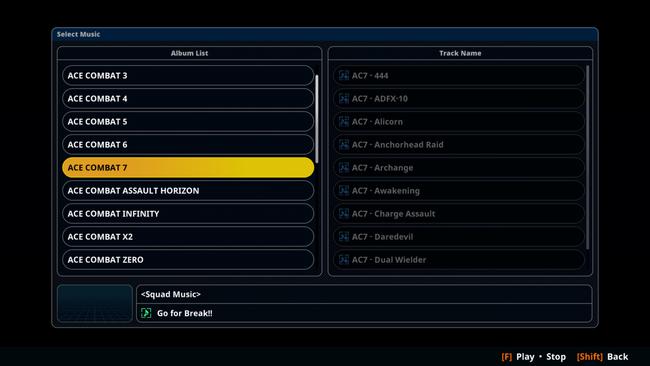
Super Robot Wars Y custom BGM differences between PS5 and PC Steam with looping
As of today with version 1.0.2 tested, Super Robot Wars Y's custom BGM songs do not loop correctly on PC, but they do on PS5 for battles. This means that even if you edit the MP3 files correclty, you will only get seamless loops on PS5 right now. Hopefully Bandai Namco Entertainment can fix this in a patch for the PC Steam version.
Custom BGM is not supported in Super Robot Wars Y on Nintendo Switch or Nintendo Switch 2
Bandai Namco Entertainment previously confirmed that only the PS5 and PC Steam versions would support importing MP3s or custom BGM. There is no word on if this will be possible in the future on Nintendo Switch or Switch 2.
Super Robot Wars Y Premium Sound & Data Pack vs Custom BGM MP3 differences
There's a misconception about the songs included in the Super Robot Wars Y Premium Sound & Data Pack and how they differ from using your own custom MP3s in-game. If you have this Premium Sound & Data Pack DLC installed, the vocal songs will replace the instrumental tracks whenever applicable, and they have the correct loops. If you use custom BGM, be advised that it does not support mid-loop points. So if you want to import loopable songs into the game, you will need to have the songs edited manually to loop from the end to the beginning.
Super Robot Wars Y is now available for PlayStation 5, Nintendo Switch, and PC (Steam). Read Josh's thoughts on it after 40 hours here.